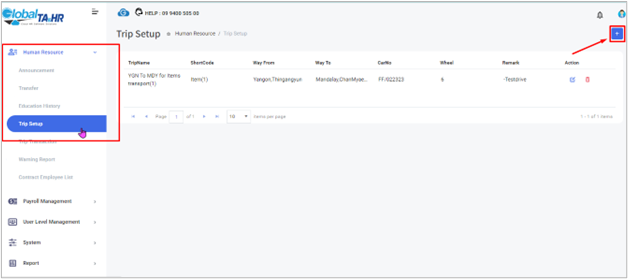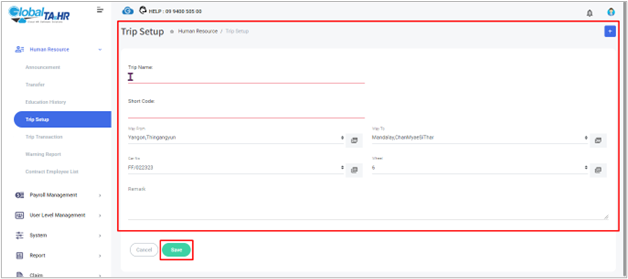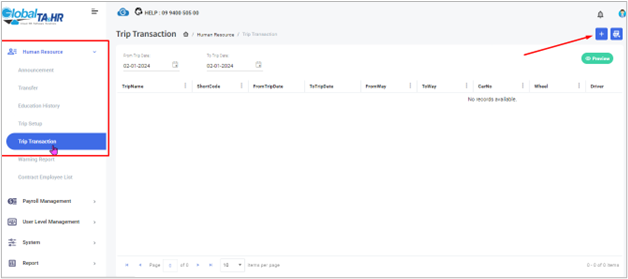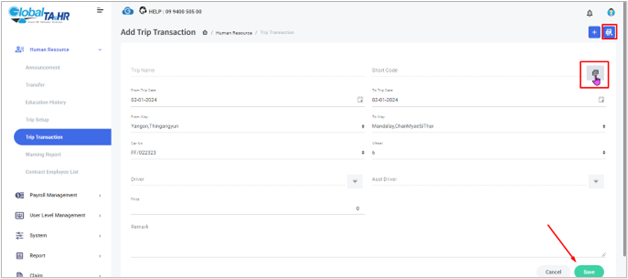Global HR Articles Center
Feature: Trip Setup
Purpose:
- Global HR Cloud allows you to define business travel routes for drivers and manage related transactions seamlessly. This improves route planning, driver allocation, and expense tracking.
Key Points:
- Trip Setup: Create and store predefined travel routes with details like start/end points, car information, and notes.
- Trip Transaction: Record individual trips based on a chosen route, specifying date, driver, expenses, and remarks.
- Simplified Management: Organize routes, track vehicle usage, and monitor driver activity for efficient fleet operations.
Step-by-Step Guide:
- Trip Setup:
- Access: Left Menu Panel > Human Resource > Trip Setup
- Click Add New:
- Trip Name & Short Code: Define a descriptive name and short code for the route.
- Way From & Way To: Click the “ Add” icon to specify the start and end points for the route.
- Car No & Wheel: Click the “ Add” icon to define the car assigned to the route and its number of wheels.
- Remark: (Optional) Add any relevant notes about the route.
- Save: Click “ Save” to store the new trip setup.
- Trip Transaction:
- Access: Left Menu Panel > Human Resource > Trip Transaction
- Click Add New:
- Trip Name: Click the “ Choose” icon and select a pre-defined route from Trip Setup.
- Trip Date: Specify the date for the specific trip.
- Driver & Assistant Driver: Click the “ Choose” icon to select the driver and optional assistant driver for the trip.
- Price: (Optional) Enter any associated travel expenses, like fuel costs or tolls.
- Remark: (Optional) Add any notes about the trip.
- Save: Click “ Save” to record the trip transaction.
Additional Tips:
- Utilize predefined routes in Trip Setup to avoid repetitive data entry during transactions.
- Track driver activity and vehicle usage by analyzing trip transactions.
- Monitor travel expenses by filtering transactions based on specific routes or timeframes.
- Use the “ Remark” field in both setup and transactions for additional information.
Screenshots: