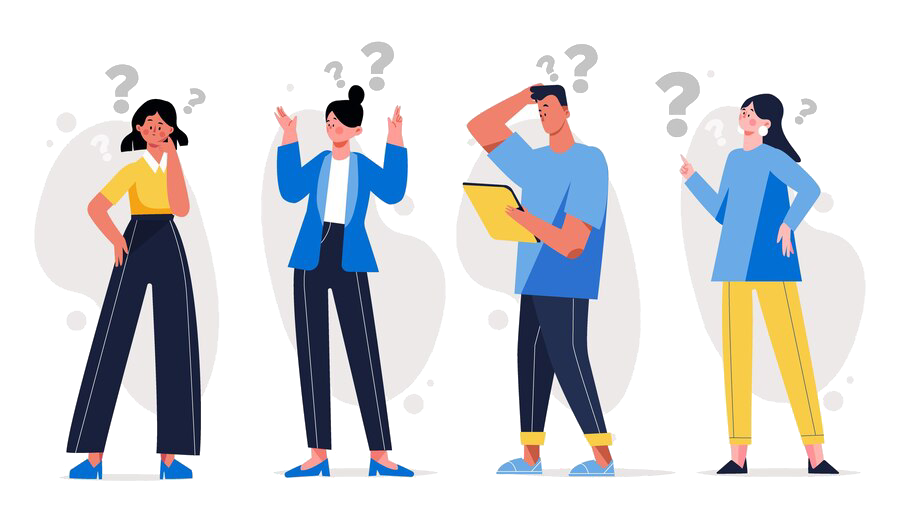Popular Questions
What is Global HR and where can it be downloaded?
Global HR offers HR management modules such as Employee Database, Leave Management, Claim Management, Payroll Management and Attendance. Global HR's Employee Self-Service (ESS) Mobile App gives your employees and HR admins immediate access to perform HR-related tasks and submit requests on the go. It is also supported with a mobile app available on both Android and iOS devices, available on Google Playstore for Android devices, App Store for iOS devices and Huawei AppGallery for Huawei devices.
Can we access Global HR from anywhere at any time?
Yes. Global HR is a cloud-based solution, and both the web and mobile versions can be accessed from anywhere with an Internet connection.
What are the minimum specifications needed to utilize the Global HR App?
The application is compatible with Android version 5.0 and above, as well as IOS version 15 and above. It requires permissions for phone calls, photos and videos, check-in and check-out, location, and file access.
How many customers does Global HR have?
Global HR has over 300 customers across more than 55 industries. More than 50,000 employees and HR professionals use Global HR.
How can I sign up for a free trial?
Easily! The quickest way is to Start a Free Trial, our friendly team will contact you within 24-48 hours to arrange for a tutorial session.
How long can I enjoy the free trial for?
The free trial is made available for users for a duration of 2 months starting from the account creation date.
How long does it take to implement Global HR?
Global HR has a fast-track implementation process that typically takes from 2 to 4 calendar weeks. This depends on the modules purchased, customization required, and the number of employees being onboarded.
How many users can access Global HR at once?
There are no user or devices limitations.
How do I login?
To log in, you'll require your organization's URL, and login credentials (Employee Code, User Name, and Password). From there, you’ll be able to log in and access your company’s modern and powerful HR system from anywhere.
How often does Global HR get updated and how is this managed?
We make regular updates to the application and give all users notice in advance of any feature updates we make in advance, with release notes to tell you what has changed and how to use any new features we add. We make sure updates are fully tested and usually release every other month.
What languages is Global HR available in?
Global HR is currently operational in English and Myanmar.
Is Global HR a Myanmar-based company?
Yes, Global HR company is based in Myanmar. It is based locally and supported by a team of dedicated consultants and customer support agents to help your company boost efficiency.
General
How do I check in and out using the app?
To check in or out, simply open the app and locate the "In" or "Out" button on the check in/out screen. Tap the button and confirm your action. Your attendance record will be updated accordingly.
Can I view my attendance history?
Yes, you can. Navigate to the "Attendance History" menu of the app to view your complete attendance history, including check-in/out times, dates, and any remarks.
How do I request time off through the app?
You can request time off by accessing the "Leave Request" feature within the app. Fill out the required details such as the type of leave, dates, and any additional comments, then submit your request. Your manager will review and respond to it accordingly.
What features are available for managers/administrators?
Managers/administrators have access to various features such as employee attendance tracking, attendance/leave/ot approval, payroll management, reporting, and employee performance evaluation.
How do I receive notifications for important HR updates or announcements?
You'll receive notifications for important HR updates or announcements via push notifications within the app. Make sure notifications are enabled in your device settings to stay informed about any new developments.
Can I access my pay slip documents through the app?
Absolutely. You can access your pay slips through the "Payslip" menu of the app.
What happens if I forget to check in/out?
If you forget to check in/out, you can manually request your attendance record within a specified time frame on the app. Your manager can then either approve or reject the request based on your reasoning.
How does the app handle different types of leave?
The app supports various types of leave such as casual leave, without pay leave, earned leave, and more. Each type of leave may have different accrual rules and approval processes, which are configurable by the HR department.
Support
What training do you provide?
As a part of the installation and implementation process, our team provides onsite (or) online training to help your employees get familiar with the platform. We plan multiple sessions. There will be demos of all the modules picked by you. Our team answers your queries and resolves issues if any, at the earliest.
What kind of customer support do you provide?
We have a comprehensive Service Level Agreement (SLA). Global HR is an always on solution, available 24/7 from any device. Our wide range of help tools, including how to guides, FAQ’s and our comprehensive Customer Portal is also available anytime. Our live support hours are from 9:00 AM to 5:00 PM on Myanmar business days.
What support options are available if I encounter technical issues with the app?
If you encounter technical issues, you can reach out to our customer support team via email (service@globalta.com.mm ), phone(+95 9940050500), or in-app chat for assistance. Our support team is available to help you troubleshoot any problems you may encounter.
Security
Where is my data hosted?
Global HR has its data hosted on Amazon Web Services (AWS), the largest cloud provider in the world. It is a cloud infrastructure with multi-tier encryption. This means that data in the underlying storage is encrypted, as are the automated backups, snapshots and replicas.
How secure is my personal information within the app?
We take security seriously. Our app employs industry-standard encryption protocols and security measures to safeguard your personal data. Additionally, access to sensitive information is restricted to authorized personnel only.
Is my data secure?
Protecting the data you trust to GlobalTA&HR is our first priority. Our Security Statement has more detail about our specific practices.
Pricing
How much does Global HR cost?
Global HR helps you make huge impact for a very competitive price. In fact, with packages starting as low as 600 MMK per employee per month, it is one of the lowest cost solutions on the market.
At Global HR, we publish our prices on our website, so that you can easily work out what it’s going to cost.
You can check out the plans here.
Can I get a demo session?
Of course. If you are keen in seeing the product in person, contact our consultants at sales@globalta.com.mm or drop us a line at tel:+95 9940050500 (Ext 1001). We will arrange a demo session at your convenience and bring Global HR closer to you. Do note that this is free of charge with absolutely no terms and conditions!
Administrator
What is the purpose of User Level Management in the Global HR Cloud Application?
The purpose of User Level Management is to define and control user access to system features and employee data based on their roles and responsibilities.
What are the key features of User Level Management in the Global HR Cloud Application?
The key features include Forms for User Level Management, User Level Control, and User Employee Access. It also has Access Permission Enhancements such as Menu List, User Level Permission, and Employee List Access.
How can you grant access to specific menus for each user level in the Global HR Cloud Application?
You can grant access by using the Menu List feature and selecting the specific menus that you want to give access to for each user level.
Can user levels see and manage other user levels in the Global HR Cloud Application?
It depends on the User Level Permission set by the administrator. They can control which user levels can be seen and managed by other user levels.
How can you grant permission to access employee data in the Global HR Cloud Application?
You can grant access through the Employee List Access feature, where you can choose the Permission Type (By Employee, By Department, By Company) and select the specific employees, departments, or companies that the user level can have access to.
What is the difference between HR User Levels and Administrator Levels in the Global HR Cloud Application?
HR User Levels require +Add User Level Control for Employee List access, while Administrator Levels have direct access to Permission Types.
How can you create a new user level in the Global HR Cloud Application?
You can create a new user level by using the User Level Control feature and selecting 'Assign Permissions' for login and menu access. Then, click 'Save' to create the new user level.
Approver
What is an Approver?
An Approver is an employee within your organization who is responsible for reviewing and approving various requests from other employees, such as attendance changes, leave requests, and overtime.
What is the purpose of Approvers?
Approvers help to:
- Streamline the request approval process.
- Ensure compliance with company policies.
What are the different types of Approver assignments?
There are two main types of Approver assignments:
- Normal Level: This assigns a single approver directly to an employee.
- Multi-Level: This establishes a chain of approvers with different levels of responsibility.
What is a Final Approver?
A Final Approver has the ultimate authority to approve or deny a request within an approval group.
What are Delegated Transactions?
Delegated Transactions allow you to temporarily assign approval responsibility to another employee when a regular approver is unavailable.
What are Employee Group Transactions?
Employee Group Transactions allow you to manage changes to approvers assigned to a group of employees.
How do I set up Approvers?
There are two main sections for setting up Approvers:
- Normal Level Approver: Used for directly assigning individual approvers to employees. You can also designate Final Approvers for Normal Level assignments.
- Multi-Level Approver: Used for creating approval groups with multiple levels and assigning those groups to employees.
How do I access the Approver settings?
Navigate to "System" > "Approver Setting" and choose "Normal Level for Approver Assign" or "Multi Level for Approver Assign" depending on your needs.
How do I assign Approvers to employees (Normal Level)?
- Go to "System" > "Approver Assign".
- Choose employees and click "Search".
- Click "Edit" under the "Action" column for the employee.
- Select the desired Approver(s).
- Click "Publish".
How do I assign Approver Groups to employees (Multi-Level)?
- Go to "System" > "Approver Assign".
- Locate employees using the provided options.
- Click "Edit" under the "Action" column for the employee.
- Select the desired Approver Group.
- Click "Publish".
Do approvers need specific user permissions?
Yes, ensure your approvers have the appropriate User Levels to access the necessary menus and functions for handling approvals. Refer to the User Level Control documentation for details.