Global HR Articles Center
Global HR Cloud Software Beta App Installation Guide
Table of Contents
- Introduction
- Prerequisites
- Android Installation
- Download from Google Play Store
- Installation Steps
- iOS Installation
- Install via TestFlight
- Installation Steps
- Providing Feedback
Introduction
Welcome to the beta phase of Global HR Cloud Software! This guide will walk you through the process of installing the beta version of our mobile application on both Android and iOS platforms.
Prerequisites
Ensure that your device meets the following prerequisites:
- Android: Requires Android 5.0 or later.
- iOS: Compatible with iPhone running iOS 14 or later.
Android Installation
Download from Google Play Store 
Visit the Global HR Cloud Software Beta on the Google Play Store.
Installation Steps
- Step1– Open the Google Play Store on your Android device.
- Step2– Search for “ Global HR Cloud Beta”
- Step3– Tap “ Install” to download and install the beta app.
- Step4– Once installed, open the app and choose language and fill the Organization URL and log in using your account info.
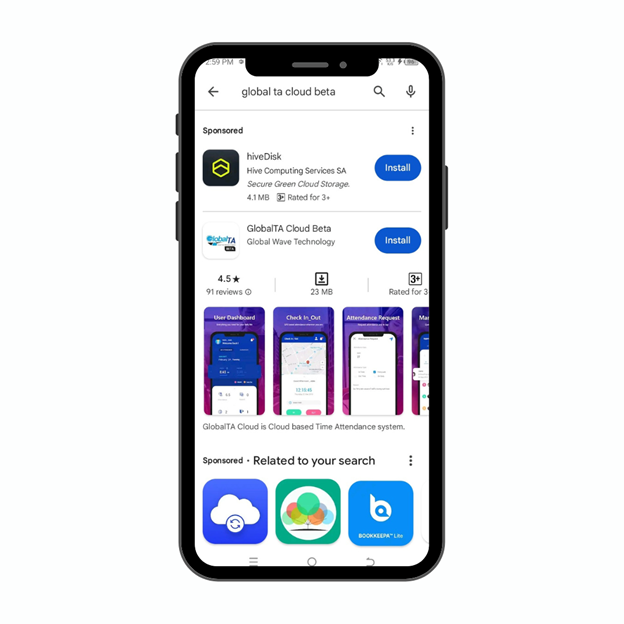
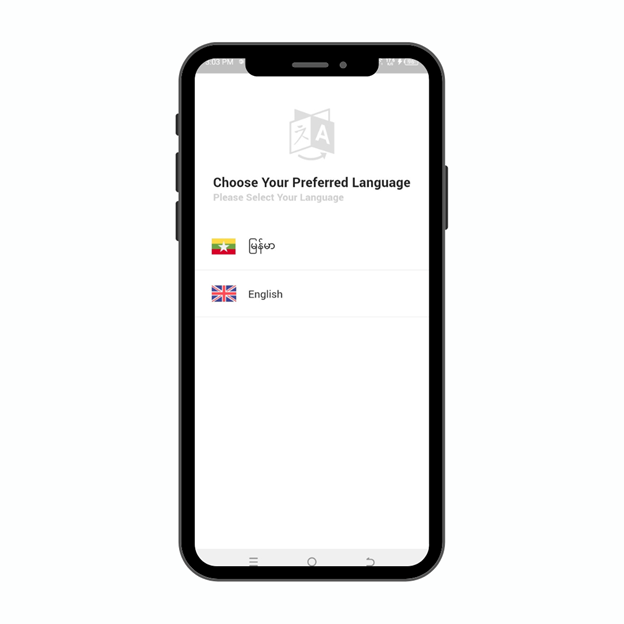
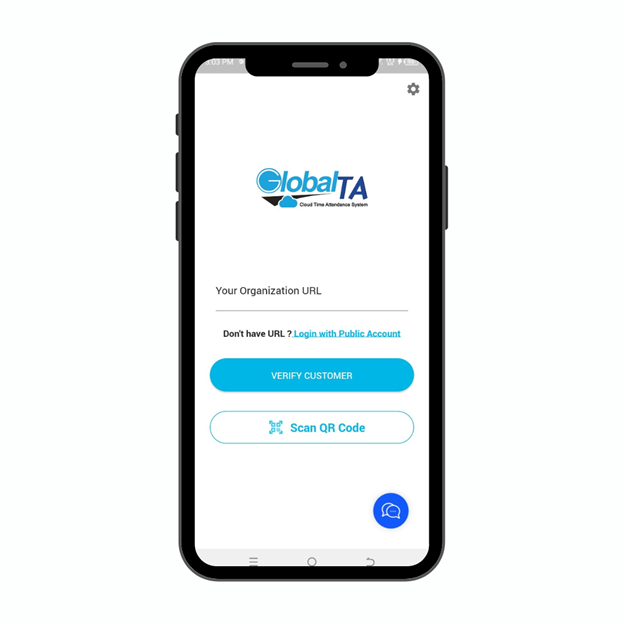
iOS Installation
Install via TestFlight 
Download and install TestFlight from the App Store.
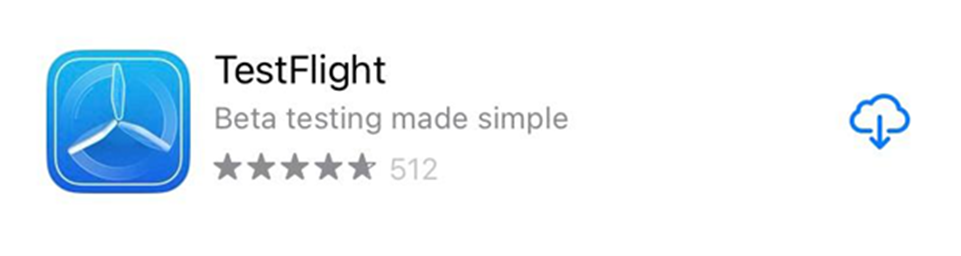
Installation Steps (iOS)
- Step1– Click the Link: Global HR Cloud Beta
- Step2– Tap “ Next” and “Accept” to download and install the beta app.
- Step3– Once installed, start testing and choose Language and fill the Organization URL and log in using your account info.
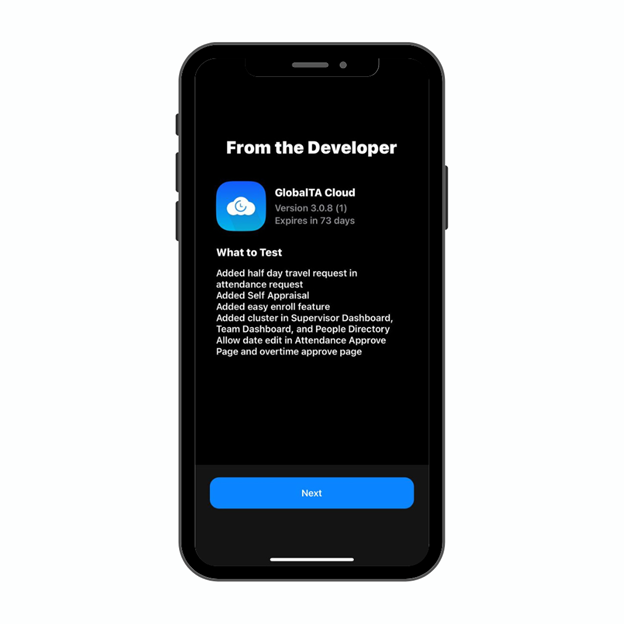
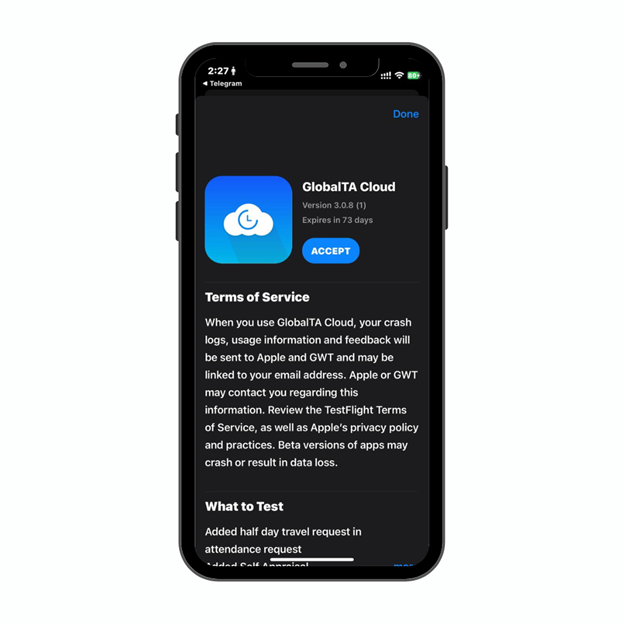
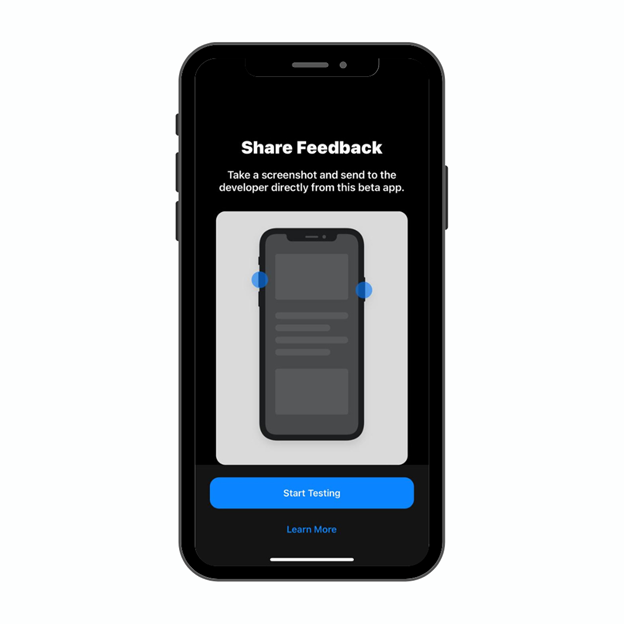
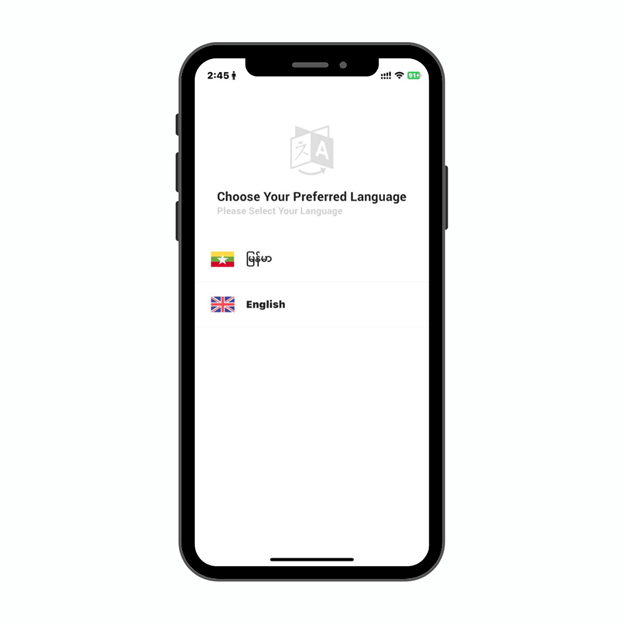
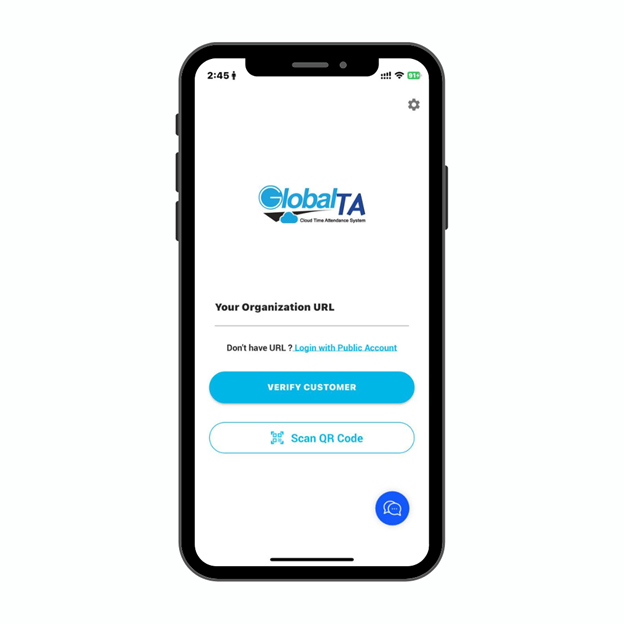
Providing Feedback
We appreciate your feedback! If you encounter any issues or have suggestions:
For Android and iOS: Please send and ask the issues from Chatwoot in App ![]() .
.



