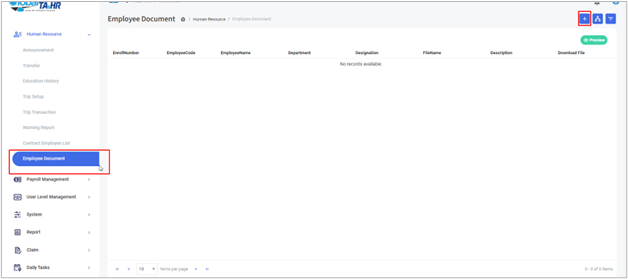GlobalTA&HR Articles Center
Feature: Employee Document
Purpose:
- This guide explains how to store and manage employee documents within Global TA Cloud, allowing you to securely archive important information related to your workforce.
Key Points:
- Global TA Cloud offers a dedicated section for storing employee documents.
- You can upload various document types, including contracts, resumes, certificates, and ID cards.
- Documents are stored securely in cloud storage (currently Google Drive).
- Configure storage settings before using the employee document feature.
Step-by-Step Instructions:
- Accessing Employee Documents:
- Log in to Global TA Cloud web software.
- Go to System in the left menu panel.
- Click System Setting.
- Ensure the Storage Setting is configured with the necessary information (currently Google Drive).
- Uploading Documents:
- Go to Human Resource in the left menu panel.
- Click Employee Document.
- Click “Add New”
- Use the Find icon to select the desired employee.
- Enter the File Name and Description of the document.
- Click Browse to locate the file on your computer.
- Click Save to upload the document to cloud storage.
Additional Notes:
-
-
- You can manage uploaded documents later by accessing the same menu and searching for the employee.
- Remember to follow your organization’s data security practices for sensitive documents.
-
Screenshots: