Dashboard
Dashboard ဆိုတာဘာလဲ?
Dashboard ßÇ×ßÇèßÇ║ Software ßÇíßÇ×ßÇ»ßÇÂßÇ©ßÇòßÇ╝ßÇ»ßÇ×ßÇ░ßÇÖßÇ╗ßǼßÇ© Login ßüÇßÇäßÇ║ßÇøßÇ▒ßǼßÇÇßÇ║ßÇòßÇ╝ßÇ«ßÇ©ßÇößÇ▒ßǼßÇÇßÇ║ ßÇíßÇøßÇäßÇ║ßÇåßÇ»ßÇÂßÇ©ßÇÖßÇ╝ßÇäßÇ║ßÇøßÇÖßÇèßÇÀßÇ║ ßÇàßǼßÇÖßÇ╗ßÇÇßÇ║ßÇößÇ¥ßǼßÇûßÇ╝ßÇàßÇ║ßÇòßÇ╝ßÇ«ßÇ© Login User ßüÅ ßÇÇßÇ¡ßÇ»ßÇÜßÇ║ßÇòßÇ¡ßÇ»ßÇäßÇ║ ßÇíßÇ£ßÇ»ßÇòßÇ║ßÇüßÇ╗ßÇ¡ßÇößÇ║ßÇÉßÇÇßÇ║ßÇøßÇ▒ßǼßÇÇßÇ║ßÇÖßÇ¥ßÇ» (Attendance) ßÇÖßÇ╗ßǼßÇ©ßüè ßÇüßÇ¢ßÇäßÇÀßÇ║ßÇÖßÇ╗ßǼßÇ©ßÇößÇ¥ßÇäßÇÀßÇ║(Leave) ßÇ×ßÇÇßÇ║ßÇåßÇ¡ßÇ»ßÇäßÇ║ßÇ×ßÇ▒ßǼ ßÇíßÇüßÇ╗ßÇÇßÇ║ßÇíßÇ£ßÇÇßÇ║ßÇÖßÇ╗ßǼßÇ©ßüè ßÇÆßǽßÇÀßÇíßÇòßÇ╝ßÇäßÇ║ User Role ßÇòßÇ▒ßǽßÇ║ßÇÖßÇ░ßÇÉßÇèßÇ║ßÇòßÇ╝ßÇ«ßÇ© ßÇíßÇüßÇ╝ßǼßÇ©ßÇ×ßÇ▒ßǼ ßÇ×ßÇ«ßÇ©ßÇ×ßÇößÇÀßÇ║ Attendance/ HR/ Payroll Data ßÇíßÇüßÇ╗ßÇÇßÇ║ßÇíßÇ£ßÇÇßÇ║ßÇÖßÇ╗ßǼßÇ©ßÇÇßÇ¡ßÇ» ßÇÉßÇàßÇ»ßÇÉßÇàßÇèßÇ║ßÇ©ßÇÉßÇèßÇ║ßÇ© Gadget ßÇÉßÇàßÇ║ßÇüßÇ»ßÇàßÇ«ßÇÉßÇ¢ßÇäßÇ║ ßÇûßÇ▒ßǼßÇ║ßÇòßÇ╝ßÇòßÇ▒ßÇ©ßÇæßǼßÇ©ßÇÖßÇèßÇÀßÇ║ ßÇößÇ▒ßÇøßǼßÇûßÇ╝ßÇàßÇ║ßÇòßǽßÇ×ßÇèßÇ║ßüï
Gadget ဆိုတာဘာလဲ?
System ßÇíßÇ×ßÇ»ßÇÂßÇ©ßÇòßÇ╝ßÇ»ßÇ×ßÇ░ßÇÖßÇ╗ßǼßÇ©ßÇÇßÇ¡ßÇ» Dashboard ßÇÉßÇ¢ßÇäßÇ║ Attendance/HR/Payroll Data ßÇÖßÇ╗ßǼßÇ©ßÇíßÇÉßÇ¢ßÇÇßÇ║ ßÇ×ßÇ«ßÇ©ßÇ×ßÇößÇÀßÇ║ ßÇÖßÇ╝ßÇäßÇ║ßÇ×ßǼßÇíßÇ▒ßǼßÇäßÇ║ Graphical Elements ßÇÖßÇ╗ßǼßÇ©ßÇûßÇ╝ßÇàßÇ║ßÇ×ßÇèßÇÀßÇ║ Graph, Table ßÇàßÇ×ßÇèßÇ║ßÇÀ ßÇÖßÇ╗ßǼßÇ©ßÇûßÇ╝ßÇäßÇÀßÇ║ ßÇòßÇ¡ßÇ»ßÇÖßÇ¡ßÇ» ßÇ£ßÇ¢ßÇÜßÇ║ßÇÇßÇ░ ßÇíßÇ▒ßǼßÇäßÇ║ ßÇûßÇ▒ßǼßÇ║ßÇòßÇ╝ßÇòßÇ▒ßÇ©ßÇÖßÇèßÇ║ßÇÀ ßÇíßÇøßǼßÇÇßÇ¡ßÇ» Gadget ßǃßÇ»ßÇüßÇ▒ßǽßÇ║ßÇòßǽßÇ×ßÇèßÇ║ßüï
Dashboard Setup in the System
Open the Global TA Cloud Web URL in the Browser:
Accessing the Dashboard:
- Upon logging into the web software, the Dashboard is the first page users encounter.
- In the left menu panel, Select ÔÇ£DashboardÔÇØ.
Dashboard Configuration:
Adding Dashboard Pages:
- You can add additional Dashboard pages for specific configurations.
- Click the ÔÇ£Configuration iconÔÇØ
 >> Write ÔÇ£Enter Dashboard NameÔÇØ >> Click the ÔÇ£ADDÔÇØ button to add the additional Dashboard page according to your preferences.
>> Write ÔÇ£Enter Dashboard NameÔÇØ >> Click the ÔÇ£ADDÔÇØ button to add the additional Dashboard page according to your preferences. - Click ÔÇ£EditÔÇØ to update the Dashboard Name.
- Click ÔÇ£DeleteÔÇØ to delete the Dashboard page.
Changing View Layout:
- Modify the view layout to suit your preferences. Choose from different layout options to organize widgets effectively.
- Click the ÔÇ£Layout iconÔÇØ
 >> Click the View Layout as needed 
>> Click the View Layout as needed 
Organizational Structure:
- Specify your organizational structure to tailor the Dashboard to your company’s hierarchy.
- Click the ÔÇ£Organization StructureÔÇØ icon
 >> check on ÔÇ£the Department or the CompanyÔÇØ >> Click ÔÇ£RefreshÔÇØ icon
>> check on ÔÇ£the Department or the CompanyÔÇØ >> Click ÔÇ£RefreshÔÇØ icon
- If not chosen, Data will be shown based on user role employee access.
How to Use & Remove Gadgets:
- Click + ÔÇ£Add Gadget iconÔÇØ
 or ÔÇ£Add GadgetÔÇØ┬á >> Click ÔÇ£AddÔÇØ on a specific widget to access detailed information or perform actions associated with that category.
or ÔÇ£Add GadgetÔÇØ┬á >> Click ÔÇ£AddÔÇØ on a specific widget to access detailed information or perform actions associated with that category. - Click the ÔÇ£Delete iconÔÇØ
 to remove that is where located in the top right corner of Gadget.
to remove that is where located in the top right corner of Gadget.
Dashboard Gadgets List:
- Summary:
- Monthly Requests Summary (1)
- Monthly Attendance Summary (1)
- Daily Attendance Summary (1)
- Attendance Employee Counts by Graph (1)
- Labor Cost by Company (1)
- Employee Age Report (1)
- Total Labor Cost per Company (1)
- Labor Cost per Headcount (1)
- My Attendance:
- My Daily Attendance (1)
- My Monthly Attendance (1)
- My Leave History (1)
- Team:
- My Team (1)
- Leave Requested by Teammates (1)
- Tasks Status Count (1)
- Manpower List (1)
- News:
- Teammates’ Birthdays (1)
- Upcoming Holidays (1)
- Monthly Announcements (1)
- Permanent Employee List (1)
Specify the Dashboard Date:
- You can choose the Date to specify when the date is needed.
- Some Gadget data has been changed based on the Date.
- Click ÔÇ£DateÔÇØ
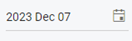
Sample Video
