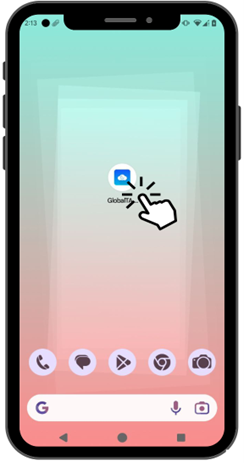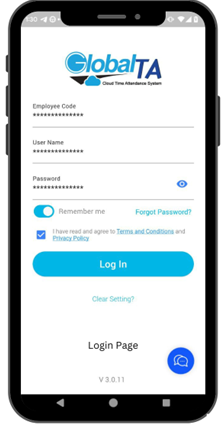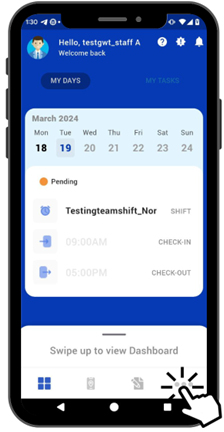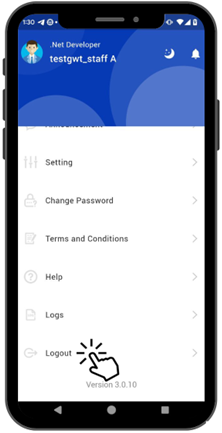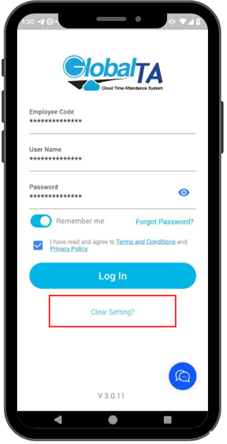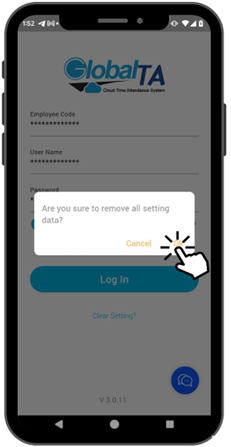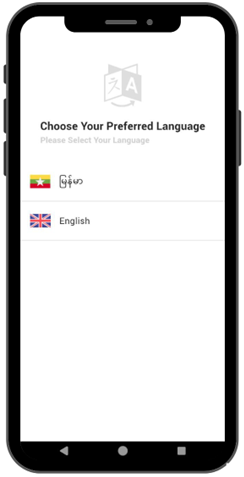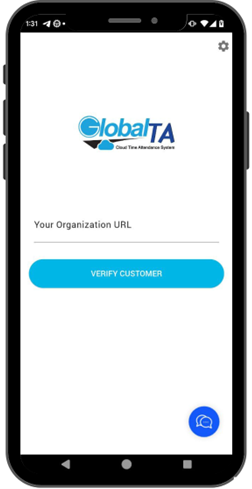Global HR Articles Center
Clear Setting – English Version
Updating Your Organization URL in Global HR Cloud Mobile App
This guide explains how to update your organization URL in the Global HR Cloud mobile application if your business organization has changed its name.
What You’ll Need:
- Your new organization URL (all English characters)
- Your login credentials for Global HR Cloud
Steps:
- Launch the Global HR Cloud Mobile App.
- Verify Login Page: Make sure you’re on the login screen. If you’re already logged in:
- Log Out: Tap on “ More Settings” and then choose “ Log Out.”
- Locate “ Clear Setting?” : Look below the “ Log In” button on the login page. You’ll see the text “ Clear Setting?” .
- Confirm Clearing Settings: Tap “ Clear Setting?” . A confirmation might appear asking you to confirm deleting the entered information. Choose “ OK” to proceed.
- Return to Language Selection: The app will return you to the language selection page.
- Enter New Organization URL: In the field labeled “ Your Organization URL” (or organization address), enter your new organization URL. Remember, only English characters are allowed.
- Log In with Credentials: Go back to the Login Page and enter your login credentials (username and password).
- Tip: If you want to avoid entering your credentials repeatedly, enable the “ Remember me” option (if available).
Additional Notes:
- This guide assumes you have a valid account for the new organization URL you’re trying to access.
- If you encounter any issues during this process, contact Services Hotline Mail service@globalta.com.mm and call Hotline to support for assistance.